|
Tasks
Below the “Tasks” label go predefined filters. Select a filter to show only the tasks which are subject to the selected criteria:
Schedules
Groups
Groups help you sort downloaded files automatically, by file type or source address, or manually. Read more Tags
You can assign a tag to a downloaded file manually, when adding a download task, or automatically using the Groups feature. Default tag can be set on the Task tab of the application preferences. The list of tags is the same as you may find in the Finder. Use the Finder's preferences to add or remove tags. |
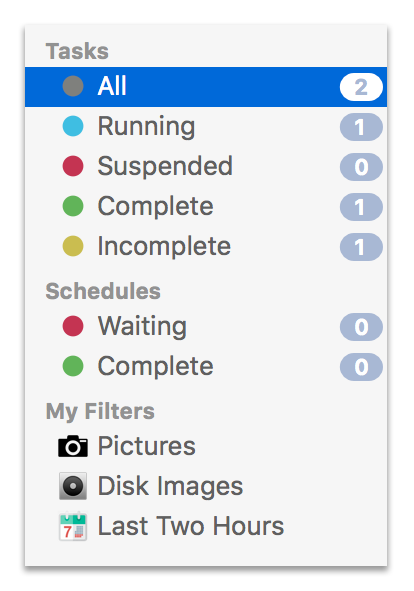
|
Tasks
|
Column selection
Default list of columns, you’re able to see at first launch of the application, is short. It includes:
This list can be changed by a right-click on the list header. Note that double click between column header cells resizes left column to fit all text in it. |
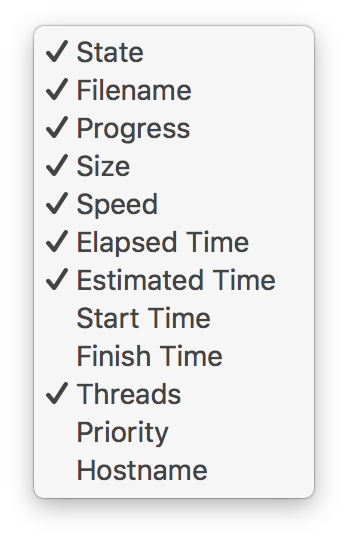
|
|
Context menu
A right-click on a task reveals the context menu. Let’s take a look at the items:
|
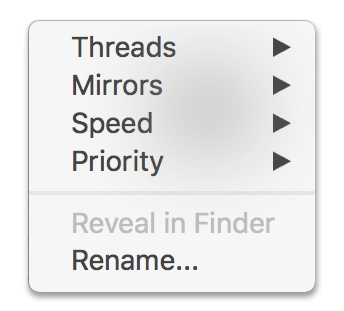
|